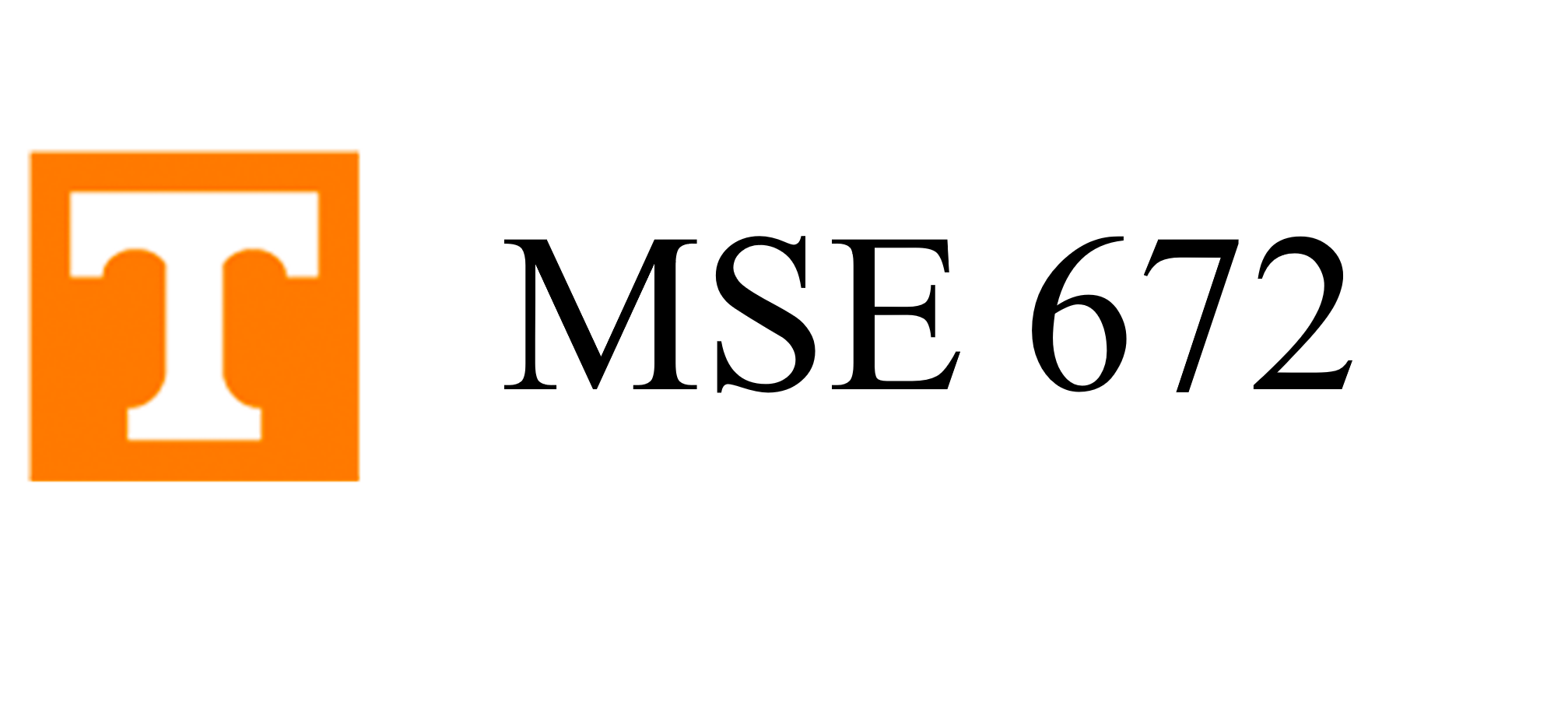1.8. Installation on your own computer#
We now proceed to discuss installation of the necessary software on your own machine.
1.8.1. Uninstalling Anaconda#
Unless you have experience with Anaconda and know how to set up environments, if you have previously installed Anaconda with a version of Python other than 3.8, you need to uninstall it, removing it completely from your computer. You can find instructions on how to do that from the official uninstallation documentation.
1.8.2. Downloading and installing Anaconda#
Downloading and installing Anaconda is simple.
Go to the Anaconda distribution homepage and download the graphical installer. Be sure to download Anaconda for Python 3.9 (or higher) for the appropriate operating system. Follow the on-screen instructions for installation. You may be prompted for optional installations, like PyCharm. You will not need these for the course.
That’s it! After you do that, you will have a functioning Python distribution.
1.8.3. Launching Jupyter notebook#
After installing the Anaconda distribution, you should be able to launch the Anaconda Navigator. If you are using macOS, this is available in your Applications menu. If you are using Windows, you can do this from the Start menu. Launch Anaconda Navigator
We will be using jupyter notebooks throughout the course. You should see an option to launch Jupyter Notebook. When you do that, a new browser window or tab will open with Jupyter notebook running. For the updating and installation of necessary packages, there will be code cells within the notebooks to do that.